How to Troubleshoot Common IPTV Issues: A Guide for Smooth Streaming
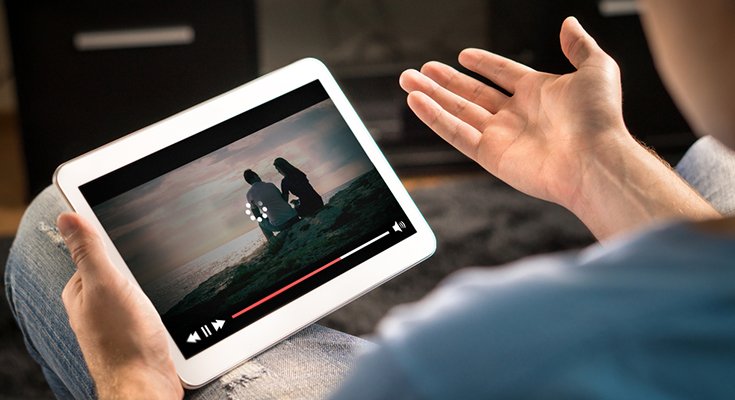
IPTV has made watching your favorite TV channels easier and more flexible than ever, letting you stream live TV and on-demand content over the internet. However, like any technology, IPTV can sometimes run into issues that affect streaming quality or even prevent channels from loading at all.
Here’s a guide to help you troubleshoot some of the most common IPTV issues so you can get back to watching with minimal interruption.
1. Buffering and Freezing
Cause: Buffering and freezing are typically caused by a slow or unstable internet connection, overloaded servers, or device performance issues.
Solution:
-Check Your Internet Speed: Ensure you have a stable internet connection, ideally with speeds of at least 15-20 Mbps for HD streaming and 25+ Mbps for 4K.
-Use a Wired Connection: Whenever possible, connect your IPTV device to the internet via Ethernet for a more stable connection.
-Lower the Streaming Quality: If you’re experiencing buffering, try lowering the resolution to 720p or 480p to reduce strain on your connection.
-Close Background Apps: If using an Android box, PC, or any multitasking device, close unnecessary apps running in the background.
-Restart Your Router and Device: Sometimes, a simple reboot can resolve connectivity issues.
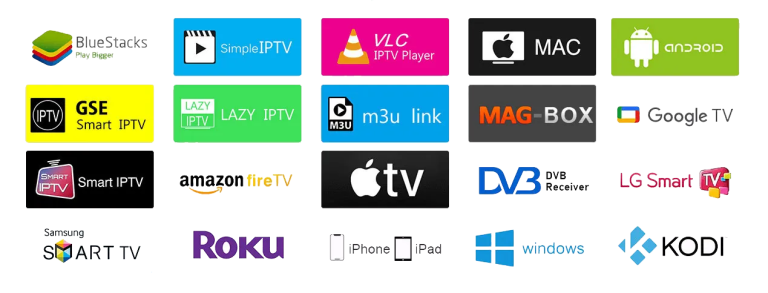
2. Channels Not Loading or Missing Channels
Cause: Channels may not load if there is an issue with the IPTV server or if your playlist is outdated.
Solution:
-Check the IPTV Server Status: Many IPTV providers offer server status updates. Verify if the issue is on their end.
-Update Your Playlist: If your provider regularly updates channel lists, ensure you are using the latest playlist file or URL.
-Clear Cache: If you’re using an app like Kodi or IPTV Smarters, clearing the cache can resolve issues with loading or missing channels.
-Switch Servers: Some IPTV providers offer multiple servers. Switching to another server within the app may resolve channel loading issues.
3. Audio or Video Sync Issues
Cause: Sync issues can be caused by server delays or device processing problems.
Solution:
-Adjust the Audio Delay: Many IPTV apps, including VLC and Kodi, allow you to adjust the audio delay in settings.
-Restart the App or Device: A restart can often correct minor sync issues.
-Switch Streams: Try switching to a different stream or channel and then back again, as this can sometimes reset the sync.
4. App Crashes or Won’t Launch
Cause: App issues can stem from outdated software, memory problems, or device incompatibility.
Solution:
-Update the App: Ensure you are using the latest version of your IPTV app, as updates can fix bugs and improve compatibility.
-Clear App Cache and Data: In the device settings, go to the app’s storage and clear the cache and data.
-Reinstall the App: If issues persist, uninstall and reinstall the IPTV app to refresh its setup.
-Check Device Compatibility: Some IPTV apps work better on specific operating systems or device models, so make sure your device is supported by the app.
5. Error Codes or Connection Errors
Cause: Error codes often indicate specific issues with the IPTV provider’s servers, user login credentials, or network configuration.
Solution:
-Verify Your Subscription and Login Credentials: Double-check that your subscription is active and your login details are correct.
-Check Firewall or VPN Settings: Sometimes firewalls or VPNs can interfere with IPTV apps. Disable any VPN or firewall temporarily to see if this resolves the issue.
-Restart Your Device and App: If the error persists, restart the device and relaunch the app.
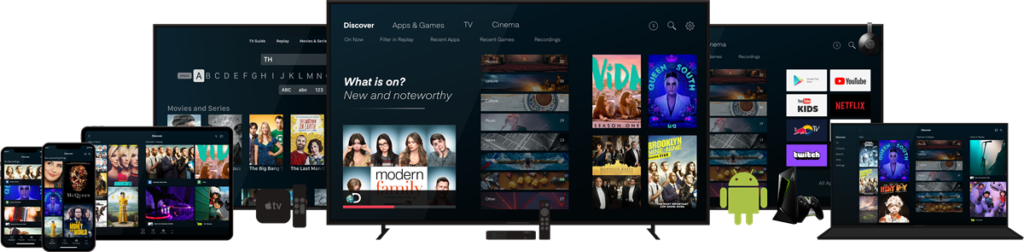
Source: Globaleiptv.com
6. Picture Quality Issues (Blurry or Pixelated Video)
Cause: Low-quality video can occur due to slow internet speed, high traffic on the server, or issues with the app’s video settings.
Solution:
-Check Internet Connection and Speed: Make sure your connection speed is adequate for high-definition streaming.
-Adjust Video Quality Settings: Lowering the video quality within the IPTV app can help if the video is consistently blurry.
-Switch to a Different Channel: Sometimes individual channels can experience temporary quality issues, so switching to another channel may resolve the problem.
7. Lagging or Slow Interface Response
Cause: Slow response times can be a result of low device memory, an overloaded app, or a lack of processing power.
Solution:
-Clear Cache and Data: Freeing up space by clearing cached data can improve performance.
-Close Background Applications: Make sure no other apps are running in the background, as these can slow down your IPTV app.
-Optimize Device Settings: Check for any device settings that may optimize performance, such as enabling “Performance Mode” on Android devices.
If you continue experiencing issues with IPTV, consider reaching out to Us for support.
Many providers have dedicated support teams and can offer troubleshooting tailored to their services.
Additionally, keeping your app and device updated ensures compatibility and access to the latest performance improvements.
By following these tips, you’ll be better equipped to solve common IPTV issues and enjoy a smoother, uninterrupted streaming experience. Happy streaming!